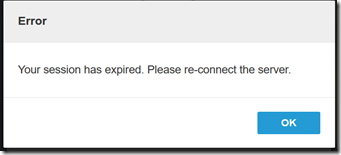Export VMware App Volumes - Writable Volumes from VSAN Datastore

If you have a VMware VSAN environment and you wanted to export a App Volumes - Writable Volumes from the vsanDatastore to another datastore, storage or for VMware GSS/R&D for further analysis go ahead and read further! Background – The traditional way of exporting the Writable Volumes from the source vsanDatastore was to attach the *. vmdk to a dummy VM as a “ Existing Hard Disk ” and export the dummy VM using the “ Export OVF Template ” option from the vCenter. Repeat all the steps on target datastore where-in it needs to be imported. However, if you want an alternate and easy method than the dummy VM then follow the below steps. Step by Step Instructions: -- SSH to any ESXi Host Resource Cluster where the WV is stored and browser to the cloudvolumes/writable directory location : # cd /vmfs/volumes/vsanDatastore/cloudvolumes/writable (This is the location where all end-user writable volumes are stored) -- Now search for the end-user (E.g twood) for which you want to exp...