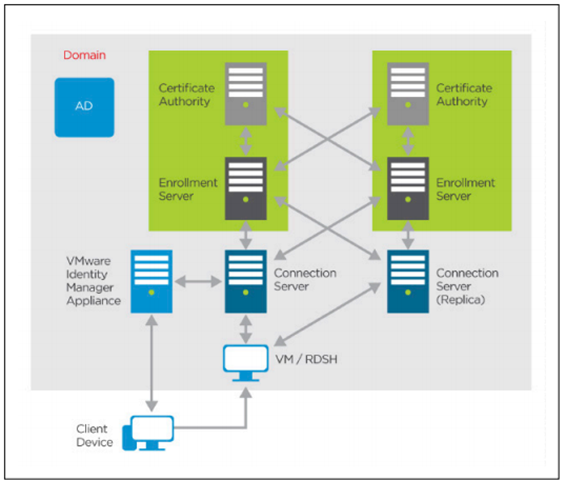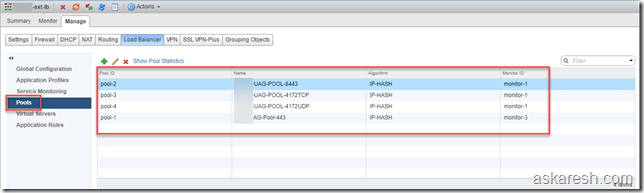Bye Bye VMware and Hello Dell EMC here I come!

On 9 th Aug 2018 , I took the most difficult decisions of my life to leave my country India and one of the best companies in information technology VMware after working for 4.5 years. Our search for a better standard of living in a developed country and secured future for my kids ended up in Australia. We did evaluate Canada & Germany as well, but looking at all the factors, Australia was the place which we locked down to migrate and settle. Back in early June, I started looking for an internal transfer within VMware . However, after talking to multiple bosses and divisions, nothing was materializing for an internal move. I had to make a hard choice to leave VMware and move ahead with my decision of moving countries. I began my job hunt during my notice period within VMware and 15 days later I came across a wonderful opportunity in Dell EMC @ Sydney , Australia. I am pleased that I got an opportunity in the parent and consortium of companies Although I am going to miss working wi...