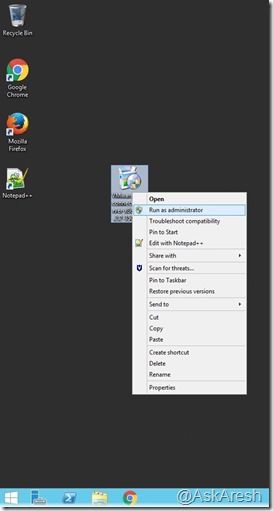Export Writable Volumes from vSAN Datastore
In certain scenarios such as uploading the Writable Volumes *.vmdk to VMware support team to analyze issues due to Writable Volumes or you simply want to export the WV from one vSAN datastore to another vCenter or vSAN Datastore Following is the step by step procedure to export Writable Volumes from vsanDatastore for troubleshooting purposes: Source vCenter or vSAN Datastore: Create a dummy VM (No need to power on the VM) Add a HDD to the dummy VM – Use existing disk option – Locate the Writable Volumes under - /vmfs/volumes/vsandatastore/cloudvolumes/writables) and click OK Now you can export the dummy VM as a OVA or OVF to another vCenter or vSAN datastore Save the OVA to a File Share or GSS FPT for further troubleshooting Target vCenter or vSAN Datastore Import the OVA into the target vCenter SSH to a host in the cluster from which the Writable Volumes (WV vmdk) needs to be copied to the correct path cd /vmfs/volumes/vsandatastore/cloudvolumes/writables Copy th...