Installing Horizon View Connection Server 6.2.2 (Replica Server)
In this blog post I will be capturing the steps involved in the installation of Replica Connection Servers. The post is mainly for people who want to have a glance at the installation steps for Horizon 6 View Connection Server (64 bit) 6.2.2 – Build Number: 3508079
View experts please skip this post, if you are already familiar with the steps.
Installation of the Replica Horizon 6 Connection Server
Step 1: Right click on the Connection Server package and select 'Run as Administrator'
Step 2: Click on 'Next'. The version number show's as '6.2.2'
Step 3: Click on 'I accept the terms in the license agreement' and select 'Next'
Step 4: Leave the installation in the default directory and select 'Next
Step 5: This is the Replica (Second) Connection Server of the environment select 'Horizon 6 Replica Server' and 'Install HTML Access'. 'IPv4' is selected by default and click on 'Next'
Step 6: Enter the FQDN of the primary Connection Server 'con1.example.com'
Step 7: Click 'Configure Windows Firewall automatically' and select 'Next'
Step 8: Click on 'Install' to begin installing Connection Server
Step 9: Watch the Progress
Step 10: Uncheck 'Show the readme files' and click on 'Finish'
Step 11: On your desktop there will be an Icon 'Horizon 6 Administrator'
Step 12: Enter the 'Username' and 'Password'
Checkout the next blog post:
Installing Horizon View Connection Server 6.2.2 (Standard Server)
Installing Horizon View Composer Server 6.2.2
Thanks,
Aresh
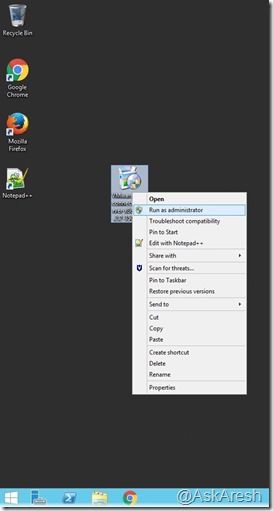

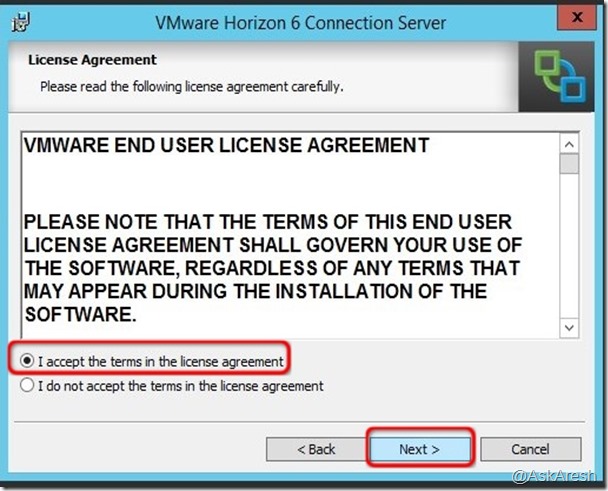
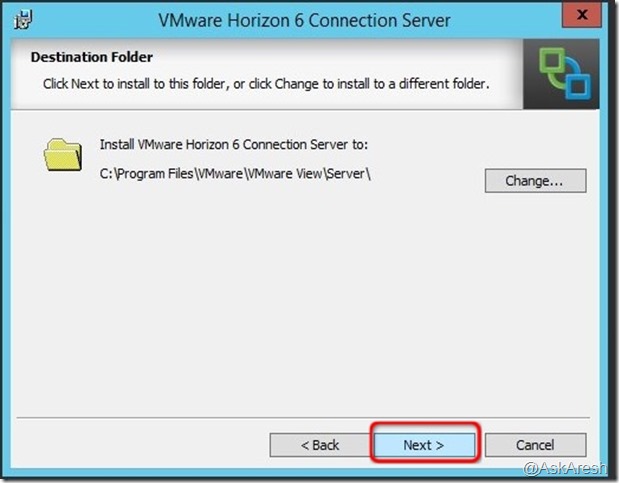


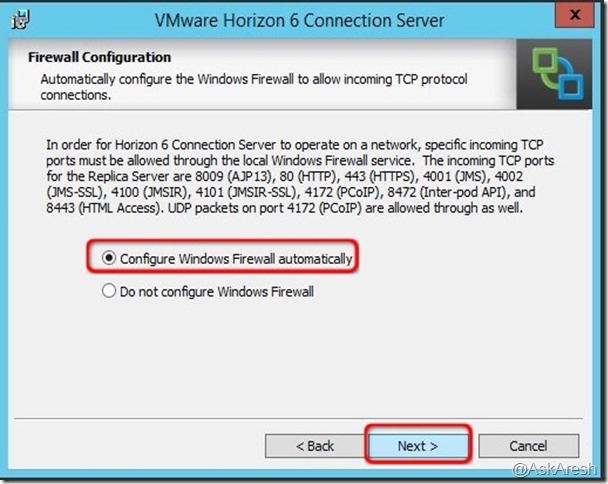





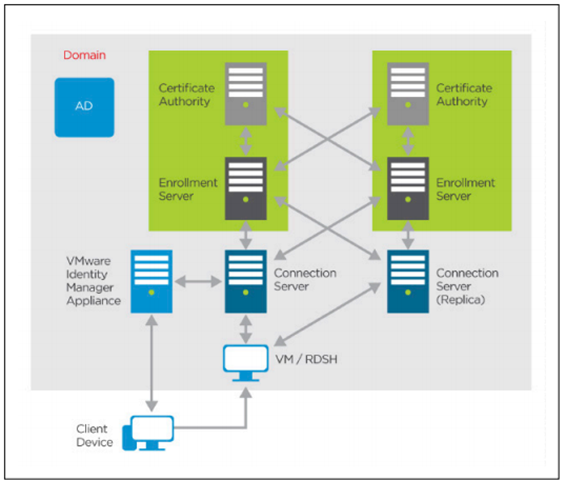

Comments