Installing Horizon View Composer Server 6.2.2
In this blog post I will be capturing the steps involved in the installation of Composer Servers. The post is mainly for people who want to have a glance at the installation steps for Horizon 6 View Composer Server 6.2.2 – Build Number: 3505505
View experts please skip this post, if you are already familiar with the steps
Installation of Horizon View Composer Server
Step 1: Click on 'Start' search for the 'ODBC Data Sources (64 bit)'
Step 2: Click 'System DSN' and select "Add'
Step 3: Select 'SQL Server' and click 'Finish'
Step 4: Enter the 'Name', 'Description' and SQL Server 'FQDN' for the Composer Database. Note: Make sure you have pre-created the Composer DB on the SQL Server.
Step 5: Select the 'SQL Server authentication' and enter the local SQL Server account 'Login ID' and 'Password'
Step 6: Select 'Change the default DB' and select the Composer Database from the drop-down list
Step 7: Leave the default and click on 'Finish'
Step 8: Click on 'Test Data Source' and select 'OK' Make sure you see 'Tested Successfully'
Step 9: Click 'Ok'
Step 10: Right click on the Composer Server package and select 'Run as Administrator'
Step 11: Click on 'Next'.
Step 12: Click on 'I accept the terms in the license agreement' and select 'Next'
Step 13: Leave the installation in the default directory and select 'Next
Step 14: Enter the details of the DSN previously created and click on 'Next'
Step 15: Leave the default port and click on 'Next'
Step 16: Click on 'Install' to begin installing Composer Server
Step 17: Click on 'Finish'
Step 18: It will prompt you to restart the Composer Server VM. Select 'Yes'
Checkout the next blog post:
Installing Horizon View Connection Server 6.2.2 (Standard Server)
Installing Horizon View Connection Server 6.2.2 (Replica Server)
Thanks,
Aresh







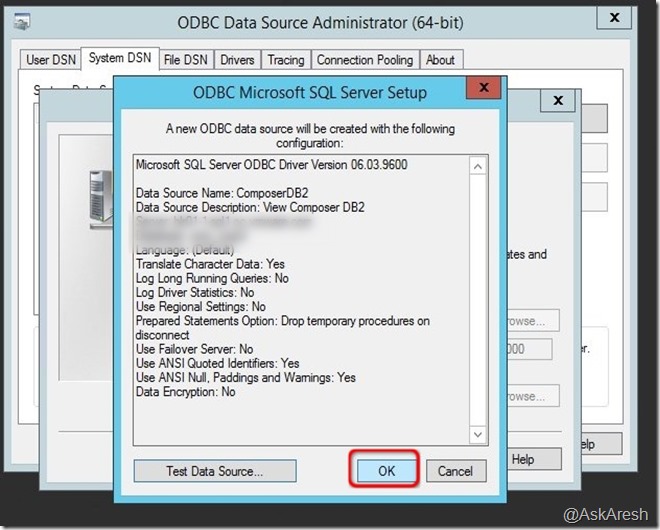
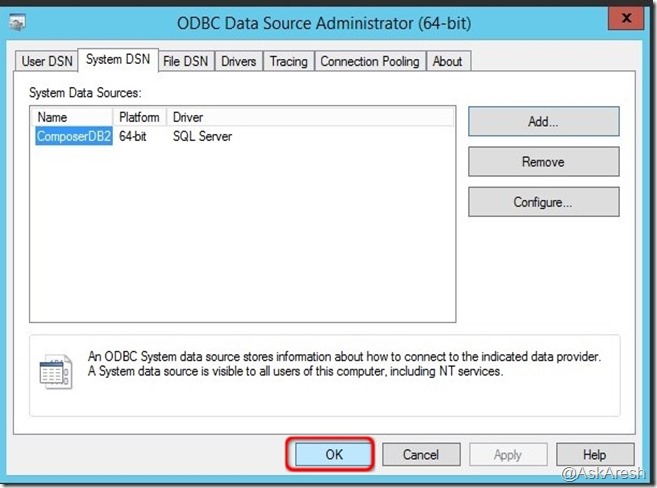









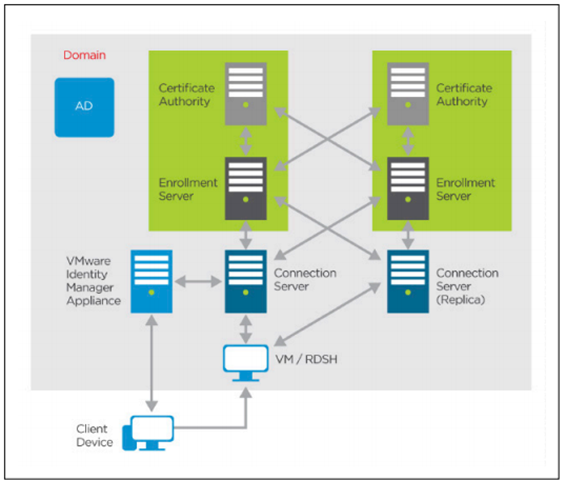

Comments