Installing Horizon View Connection Server 6.2.2 (Replica Server)
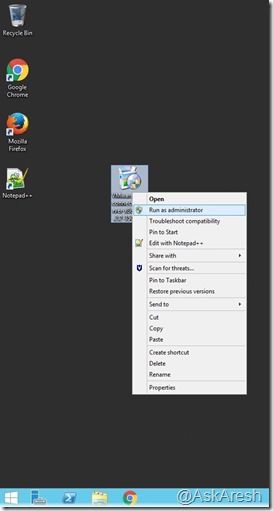
In this blog post I will be capturing the steps involved in the installation of Replica Connection Servers. The post is mainly for people who want to have a glance at the installation steps for Horizon 6 View Connection Server (64 bit) 6.2.2 – Build Number: 3508079 View experts please skip this post, if you are already familiar with the steps. Installation of the Replica Horizon 6 Connection Server Step 1: Right click on the Connection Server package and select 'Run as Administrator' Step 2: Click on 'Next'. The version number show's as '6.2.2' Step 3: Click on 'I accept the terms in the license agreement' and select 'Next' Step 4: Leave the installation in the default directory and select 'Next Step 5: This is the Replica (Second) Connection Server of the environment select 'Horizon 6 Replica Server' and 'Install HTML Access'. 'IPv4' is selected by default and click on 'Next' S...

